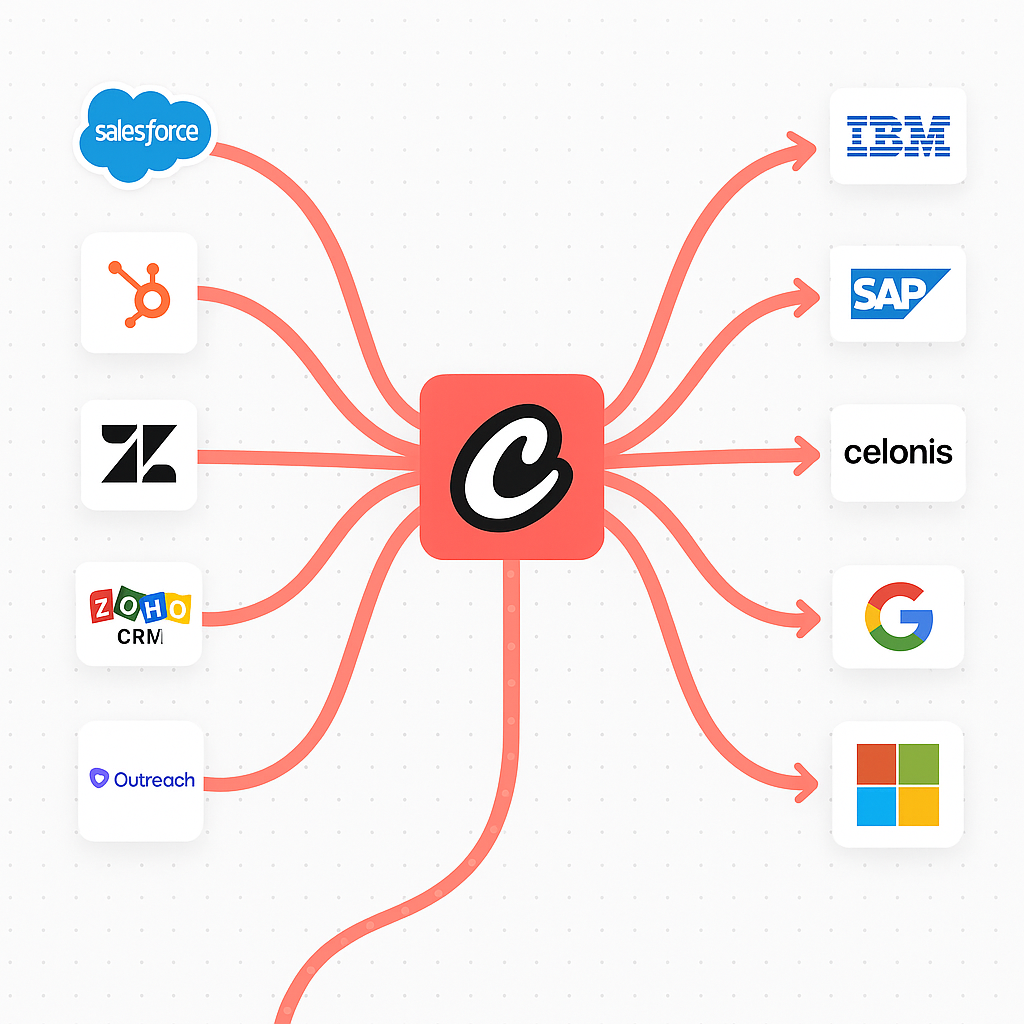
Integration Playbooks
Deep-dive guides walk through setup and sample workflows for each integration:Gmail Trigger
Google Calendar Trigger
Google Drive Trigger
OneDrive Trigger
Microsoft Teams Trigger
Salesforce Trigger
Slack Trigger
Zapier Trigger
Trigger Capabilities
With triggers, you can:- Respond to real-time events - Automatically execute workflows when specific conditions are met
- Integrate with external systems - Connect with platforms like Gmail, Outlook, OneDrive, JIRA, Slack, Stripe and more
- Scale your automation - Handle high-volume events without manual intervention
- Maintain context - Access trigger data within your crews and flows
Managing Triggers
Viewing Available Triggers
To access and manage your automation triggers:- Navigate to your deployment in the CrewAI dashboard
- Click on the Triggers tab to view all available trigger integrations
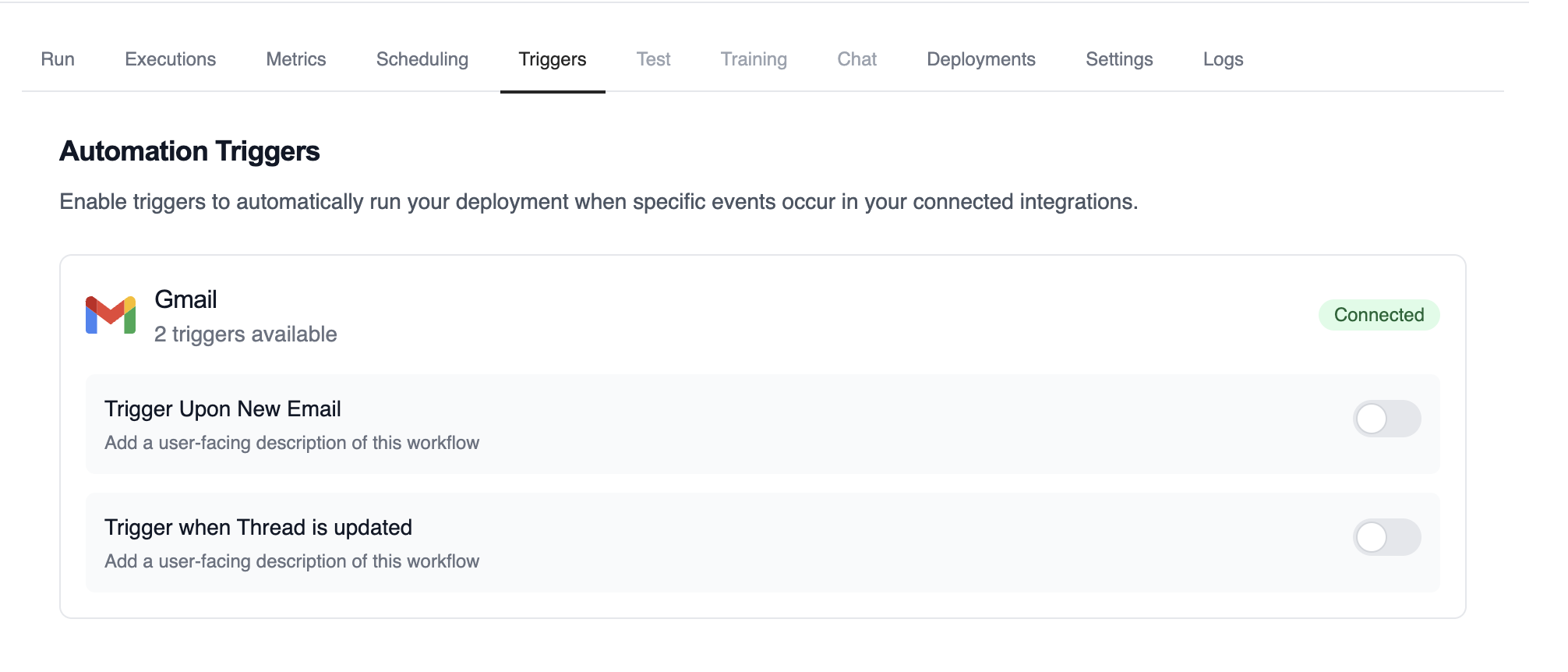
Example of available automation triggers for a Gmail deployment
Enabling and Disabling Triggers
Each trigger can be easily enabled or disabled using the toggle switch: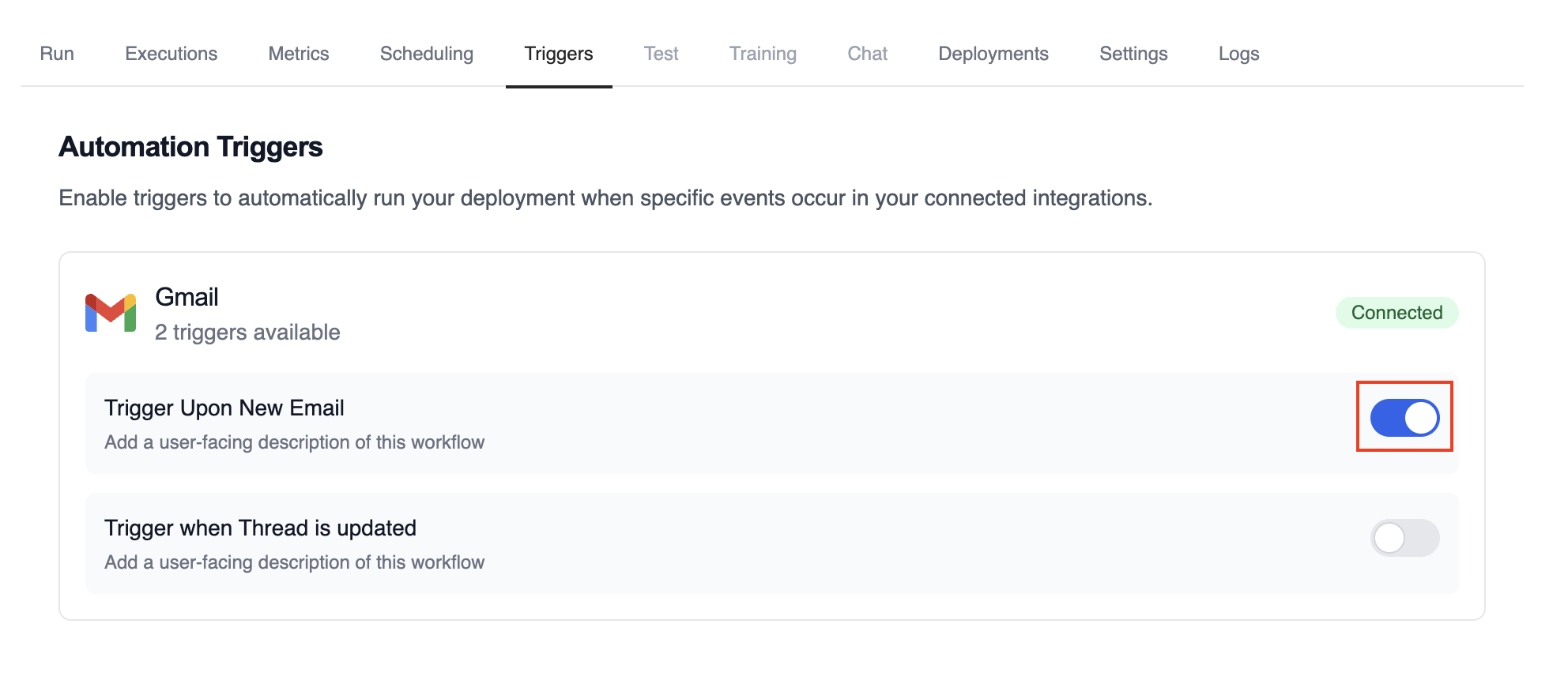
Enable or disable triggers with toggle
- Enabled (blue toggle): The trigger is active and will automatically execute your deployment when the specified events occur
- Disabled (gray toggle): The trigger is inactive and will not respond to events
Monitoring Trigger Executions
Track the performance and history of your triggered executions: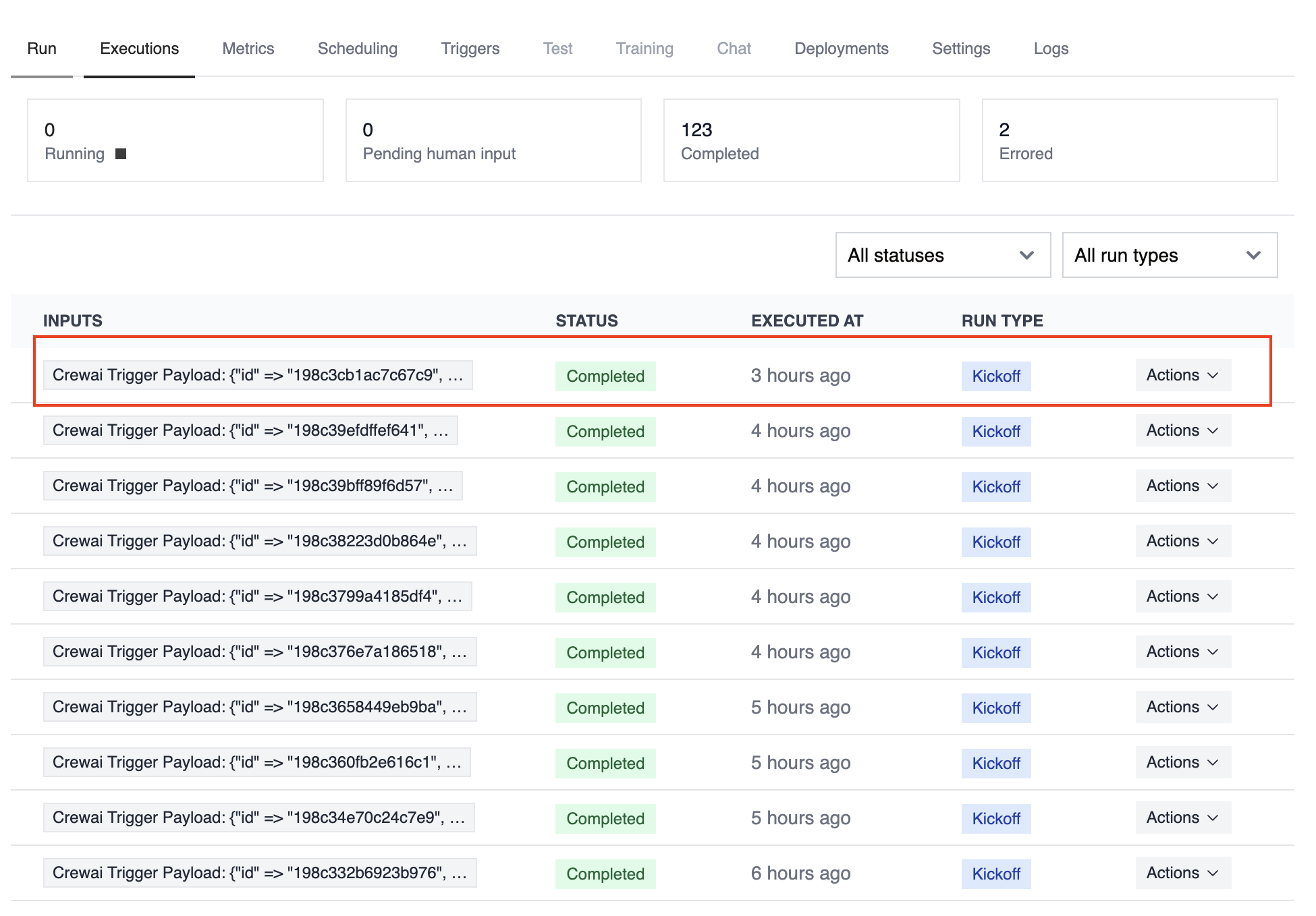
List of executions triggered by automation
Building Trigger-Driven Automations
Before building your automation, it’s helpful to understand the structure of trigger payloads that your crews and flows will receive.Trigger Setup Checklist
Before wiring a trigger into production, make sure you:- Connect the integration under Tools & Integrations and complete any OAuth or API key steps
- Enable the trigger toggle on the deployment that should respond to events
- Provide any required environment variables (API tokens, tenant IDs, shared secrets)
- Create or update tasks that can parse the incoming payload within the first crew task or flow step
- Decide whether to pass trigger context automatically using
allow_crewai_trigger_context - Set up monitoring—webhook logs, CrewAI execution history, and optional external alerting
Testing Triggers Locally with CLI
The CrewAI CLI provides powerful commands to help you develop and test trigger-driven automations without deploying to production.List Available Triggers
View all available triggers for your connected integrations:- Integration name and connection status
- Available trigger types
- Trigger names and descriptions
Simulate Trigger Execution
Test your crew with realistic trigger payloads before deployment:- Executes your crew locally
- Passes a complete, realistic trigger payload
- Simulates exactly how your crew will be called in production
Triggers with Crew
Your existing crew definitions work seamlessly with triggers, you just need to have a task to parse the received payload:Crew and Flow inputs can include
crewai_trigger_payload. CrewAI
automatically injects this payload: - Tasks: appended to the first task’s
description by default (“Trigger Payload: ”) - Control
via allow_crewai_trigger_context: set True to always inject, False to
never inject - Flows: any @start() method that accepts a
crewai_trigger_payload parameter will receive itIntegration with Flows
For flows, you have more control over how trigger data is handled:Accessing Trigger Payload
All@start() methods in your flows will accept an additional parameter called crewai_trigger_payload:
Triggering Crews from Flows
When kicking off a crew within a flow that was triggered, pass the trigger payload as it:Troubleshooting
Trigger not firing:- Verify the trigger is enabled in your deployment’s Triggers tab
- Check integration connection status under Tools & Integrations
- Ensure all required environment variables are properly configured
- Check the execution logs for error details
- Use
crewai triggers run <trigger_name>to test locally and see the exact payload structure - Verify your crew can handle the
crewai_trigger_payloadparameter - Ensure your crew doesn’t expect parameters that aren’t included in the trigger payload
- Always test with
crewai triggers run <trigger>before deploying to see the complete payload - Remember that
crewai rundoes NOT simulate trigger calls—usecrewai triggers runinstead - Use
crewai triggers listto verify which triggers are available for your connected integrations - After deployment, your crew will receive the actual trigger payload, so test thoroughly locally first
